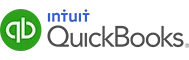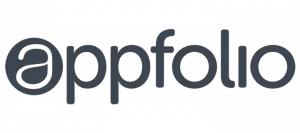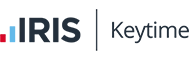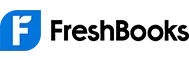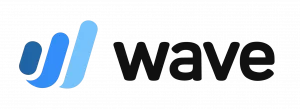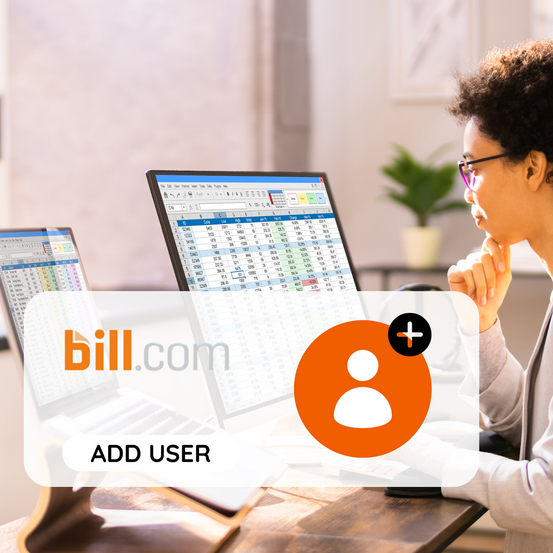
Bill.com is a cloud-based platform that simplifies accounts payable and accounts receivable processes for businesses. It allows you to pay vendors, send invoices, and manage cash flow digitally. You can securely share account access with your accountant or bookkeeper so they can review transactions, process payments, and manage reconciliations on your behalf.
Step 1: Sign In to Your Bill.com Account
What to Do:
Go to Bill.com Login and sign in using your administrator or owner credentials.
Dashboard Look:
You’ll land on your Bill.com home page showing tabs like Inbox, Payables, Receivables, Reports, and Settings.
Step 2: Go to “Settings”
What to Do:
Click the Gear icon ⚙️ (Settings) in the top-right corner of your dashboard.
Dashboard Look:
A settings panel will appear with sections such as Users, Company Profile, Payment Accounts, and Integrations.
Step 3: Open the “Users” Section
What to Do:
Select Users under the Your Company section.
This is where you manage access for your team, accountant, or external advisors.
Dashboard Look:
You’ll see a list of current users with details such as their names, roles, and access levels.
Step 4: Add Your Accountant as a New User
What to Do:
Click Invite New User or Add User (depending on your Bill.com version).
Enter your accountant’s name and email address.
Dashboard Look:
A form appears where you can input their information and assign a role.
Step 5: Assign the Appropriate Role and Permissions
What to Do:
Choose your accountant’s role and permissions. Common roles include:
- Accountant / External Bookkeeper: Gives full access to review transactions, process bills, and reconcile payments.
- Clerk / Approver: Limits access to entering or approving bills only.
You can further customise access by toggling permissions for Payables, Receivables, Reports, and Company Settings.
Dashboard Look:
Permission toggles or checkboxes will appear for each section, allowing fine control over what your accountant can do.
Step 6: Send the Invitation
What to Do:
After setting permissions, click Send Invite.
Your accountant will receive an email invitation to join your Bill.com account.
Dashboard Look:
A confirmation message will appear once the invitation has been sent successfully.
Step 7: Accountant Accepts the Invitation
What to Do:
Your accountant will open the invitation email, click Accept Invitation, and log in using their own Bill.com credentials (or create a new account if they don’t already have one).
Dashboard Look:
Once they accept, their name will appear in your Users list with the assigned role and permissions.
How Many Users Can Bill.com Have?
Bill.com allows multiple users, depending on your subscription plan. There’s no additional cost to add your accountant or bookkeeper.
Common roles include:
- Administrator
- Accountant / External Bookkeeper
- Clerk / Approver
- Viewer (Read-Only)