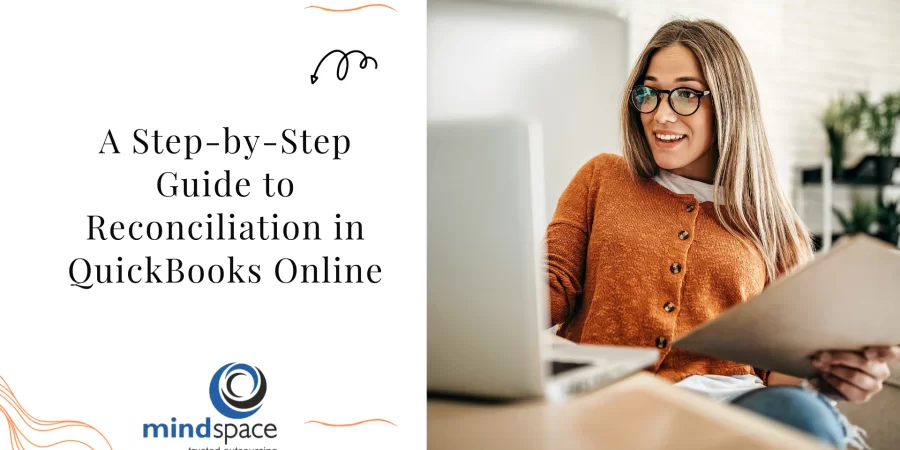A Step-by-Step Guide to Reconciliation in QuickBooks Online
Bank reconciliation is one of the most important monthly activities for maintaining accurate books in QuickBooks Online. When financial records match the actual bank statement, reporting becomes clearer and accounting decisions stay grounded. This guide offers a structured, easy-to-follow breakdown of how reconciliation works inside QuickBooks Online and why consistency plays such a crucial role in reliable financial management.
Understanding the Purpose of bank reconciliation quickbooks online
Reconciliation ensures that the numbers recorded in QuickBooks Online match actual bank activity. Any difference, whether timing delays, missing entries, duplicate postings, or incorrect categorization, gets flagged during this check.
Accurate matching prevents reporting errors, strengthens financial transparency, and maintains confidence in monthly statements for internal teams, auditors, and business partners.
Key Foundations Before Starting how to reconcile in quickbooks online
Before beginning the reconciliation process, several components must be aligned:
Updated Transactions
All deposits, transfers, and expense entries should be recorded for the selected period. Pending transactions often create temporary differences between the bank feed and the register.
Correct Opening Balance
The first month’s opening balance must match the closing balance of the previous statement. Any mismatch generally traces back to an adjusted or deleted transaction.
Categorized Records
Accurate categories help maintain clarity in reporting and prevent numbers from falling under incorrect expense or income accounts.
Having these elements in order makes the monthly reconciliation process smoother and more predictable.
Step-by-Step Flow of bank reconciliation in qbo
Even though QuickBooks Online automates a significant portion of the process, manual review still holds importance.
Step 1 – Access the Reconciliation Window
The reconciliation tool provides a structured view of bank activity and accounting entries, making it easier to match transactions line by line.
Step 2 – Enter Statement Details
The statement date and closing balance from the bank statement help set the baseline. This creates the frame for identifying differences.
Step 3 – Review Matched Transactions
QuickBooks highlights transactions from the register that align with entries from the bank. Any transaction missing from either side becomes the focus of further review.
Step 4 – Identify Unmatched Activity
Unmatched entries may come from timing issues, recording errors, forgotten bill payments, or manually entered duplicates. Resolving these discrepancies leads to a zero difference between the book balance and bank balance.
Step 5 – Finalize and Save
Once the difference shown in the reconciliation window is zero, the period can be officially marked as reconciled. This preserves the integrity of the records for that month.
How bank reconciliation in quickbooks online Improves Financial Accuracy?
Reconciliation is not only a compliance task; it is a foundation for sound financial reporting.
The process:
- Prevents discrepancies from carrying forward
- Protects the accuracy of monthly, quarterly, and annual reports
- Supports clean cash-flow analysis
- Reduces errors caused by duplicate entries
- Helps maintain audit-ready statements
A consistent reconciliation rhythm ensures financial clarity across every reporting period.
Breaking Down the Mechanics of quickbooks bank reconciliation
The QuickBooks bank reconciliation tool is designed to bring clarity to transaction-level details:
Automatic Bank Feed Matching
Imported bank feed entries are compared against the register. Matching rules streamline the process by identifying duplicates and linking familiar patterns.
Manual Adjustments
Withdrawals, bank fees, interest income, and other small adjustments often appear in the statement but not in the books. Recording them accurately helps bring totals closer to matching.
Tracking Reconciliation History
The reconciliation history window displays all previous reconciled periods. This makes it easier to track changes, identify accidental modifications, and stay consistent month after month.
Understanding the Role of quickbooks reconciliation in Bookkeeping
Reconciliation is an essential bookkeeping function. Each transaction reflects the financial activity of the business, and this monthly process validates whether the records tell the complete story.
It supports clean reporting for:
- Cash-flow monitoring
- Tax preparation
- Budget alignment
- Vendor payments
- Internal financial planning
Any skipped or incorrect reconciliation can ripple across multiple periods and distort reports.
The Process of quickbooks online bank reconciliation for Clean Monthly Records
QuickBooks Online provides a reconciliation dashboard where all matched and unmatched transactions are displayed. The goal is to ensure that each item in the bank statement appears in the register with no differences.
Reviewing Deposits
Incoming funds such as client payments, interest, or refunds must match the bank record.
Reviewing Withdrawals
Payments to vendors, payroll activity, transfers, or fees must align with the statement.
Checking for Timing Differences
Some entries appear in the books earlier but reflect in the bank later. Identifying such differences prevents unnecessary adjustments.
Successful reconciliation indicates that all relevant entries for that period have been accounted for with accuracy.
Why Real Businesses Need Reliable Reconciliation Support?
Real businesses, especially those with active vendor cycles, multiple income streams, and frequent transactions, benefit from professional support. Incorrect, skipped, or inconsistent reconciliations often lead to misreported cash flow, tax issues, and unclear financial insight.
Structured reconciliation strengthens overall financial stability and improves the reliability of financial statements.
How Mindspace Outsourcing Supports Accounting And Bookkeeping Services for Reconciliation?
Mindspace Outsourcing offers reconciliation support through consistent, accurate, and timely bookkeeping processes.
The team tracks monthly statements, identifies mismatches, ensures correct categorization, and maintains a clean reconciliation history. With accurate reporting, operations stay more predictable, and financial decisions remain grounded in verified data.
Conclusion
Reconciliation in QuickBooks Online forms the foundation of accurate bookkeeping. Each monthly cycle ensures that the numbers recorded in the system match the bank’s actual records. Clean reconciliation leads to reliable financial statements, clearer cash-flow insights, and smoother operational planning. With structured steps and consistent review, QuickBooks Online becomes a dependable source of truth for long-term financial management.
FAQs
What is bank reconciliation in QBO?
It is the process of matching the accounting register with the bank statement to ensure accuracy and detect discrepancies.
Why is reconciliation important each month?
It prevents errors from carrying forward, keeps financial statements accurate, and supports clean cash-flow reporting.
What causes mismatches during reconciliation?
Common reasons include timing issues, missing entries, incorrect categorization, or duplicate transactions.
How long does reconciliation usually take?
The time depends on transaction volume and data accuracy, but a clean, well-recorded register speeds up the process significantly.
Can reconciliation be outsourced?
Yes, outsourcing ensures consistent, error-free reconciliation through professional bookkeeping support.